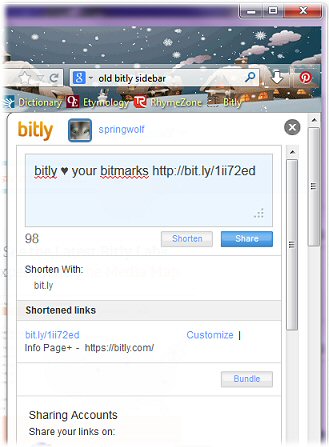 How To Get The Old Bitly Sidebar Back
How To Get The Old Bitly Sidebar Back
I’ve been using Bitly for years and years. It’s been a great tool for shortening links on our many blogs and sharing updates, news, game contests and more. I LOVE the time it has saved me and the ease of use of the sidebar add-on.
No matter what browser you used, it was easy to install and easy to use. Until…..
In December 2013 Bitly changed their Bitly Sidebar with a new and “not improved” Bitmark. Long time users really didn’t like it and many people updated their browsers without realizing they couldn’t get the old Sidebar back.
If you liked the Old Bitly sidebar, you had the option to get it back by creating your own booklet or bookmarklet.
Update: 06/2014
Sadly Bitly has disabled the script that allowed this to continue, which now forces everyone to use their sucky pop-up. I hate that thing.
But here’s how you created the old sidebar bookmarklet.
- Right click on your bookmark bar.
- Create a new Bookmark.
- In the Name field, select a name that you like. I called mine “Bitly”.
- In the Location field, paste this code:
javascript:var%20e=document.createElement(‘script’);e.setAttribute(‘language’,’javascript’);e.setAttribute(‘src’,’//bitly.com/bookmarklet/load.js’);document.body.appendChild(e);void(0); - Save the bookmark and you’re good to go.
Some other bloggers have this code with a little extra in it that adds some annoying advertisements to your bitly sidebar. This is nothing but the original bitly side bar feature. I promise. 😉
Now on my browser, you can do all things you used to do except actually share the tweet. I’m guessing Bitly has disabled the script on their end. But I’d rather have the old bitly and then copy and paste the tweet into Tweet Deck and share it through the accounts I want to use.
I also suggest going to Bitly.com and sending the Support staff a note and let them know your displeasure with taking away a perfectly great feature. At the very least, they should offer both versions! Even if they don’t provide support to the old version.
![]()
© 2006-2013 Evilwordsmith.com. All Rights Reserved, Springwolf, D.D., Ph.D.